v10.4 1. Start your computer. 2. Quit ScanSnap Manager; all users must quit those running applications. (Click and hold the mouse button on the ScanSnap icon , and select "Quit" from the displayed menu.) 3. If the ScanSnap icon still remains on the Dock menu, drag the ScanSnap icon into the Trash. 4. From the Apple ( ) menu, select "System Preferences." 5. In the "System Preferences" window, select "Accounts." ⇒ The [Accounts] window appears. 6. In the "Accounts" window, select the relevant user from the "My Account" pane. 7. In the "Accounts" window, click "Login Items" (if your OS is Mac OS X v10.4) or "Startup Item" (if your OS is Mac OS X v10.3). ⇒ In the "Login Items" (Mac OS X v10.4) pane or the "Startup Items" (Mac OS X v10.3) pane, a list of all applications that automatically start at a login is displayed. 8. Select "ScanSnap Manager" to delete it. 9. Click (-). ⇒ "ScanSnap Manager" is deleted from the list. 10. Close the "Accounts" window. 11. Log in as the computer Administrator. With Finder, select the folder in which Scan- Snap is installed (generally, you can find "ScanSnap" in the "Applications" window.) and drag it into the Trash. 12. In a multi-user environment, every user must perform steps 3 to 10. 13. Empty the Trash. I restarted the mac and also did a shut down. When I try now to install the Scan Snap software, I get to the "Select a Destination" part of the install and click on my "Macintosh HD" and get the message: ScanSnap Manager can't be installed on this disk. A newer version of this software already exists on this disk. What do I do now? Apparently the previous version of scansnap is not completely uninstalled. Please advise. Tracy Vokac Office Manager, CRR [email protected] 630-929-1100
Computers & Internet - Fujitsu - ScanSnap Manager
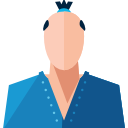
Answers & Comments
Download Appzaper then install in mac then open it and sleect scansnap manager then uninstaller it.
Click here
You can download it from above link.
Also find scansnp in all folders and send to trash then you can reinstall it.
Let me know if you need further assistance.
Thanks for using FixYa.